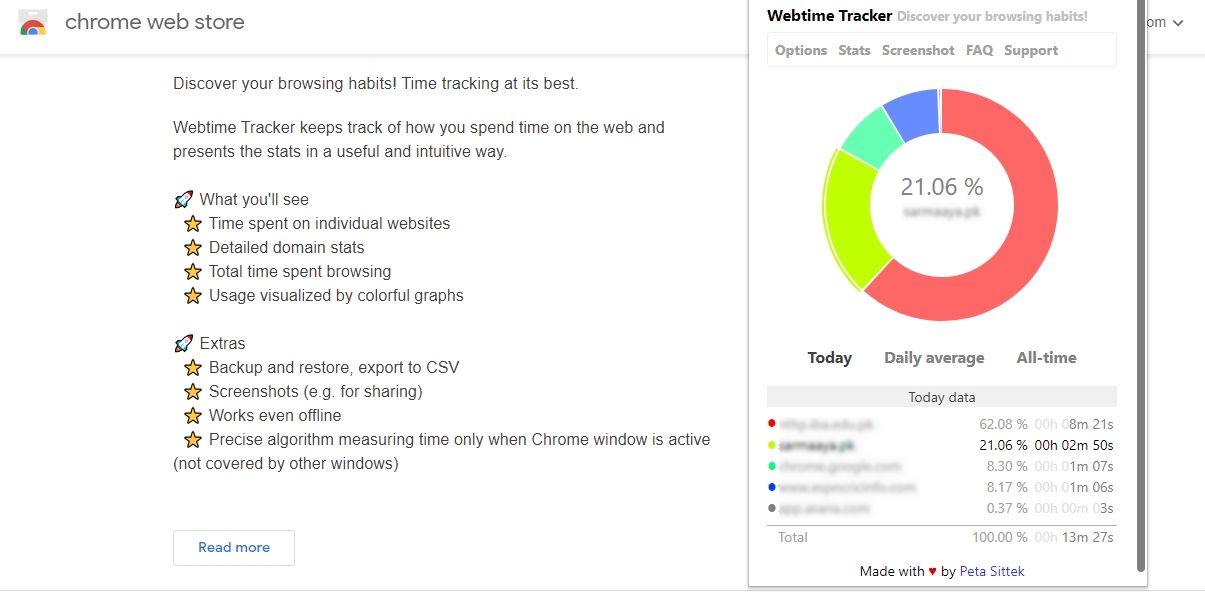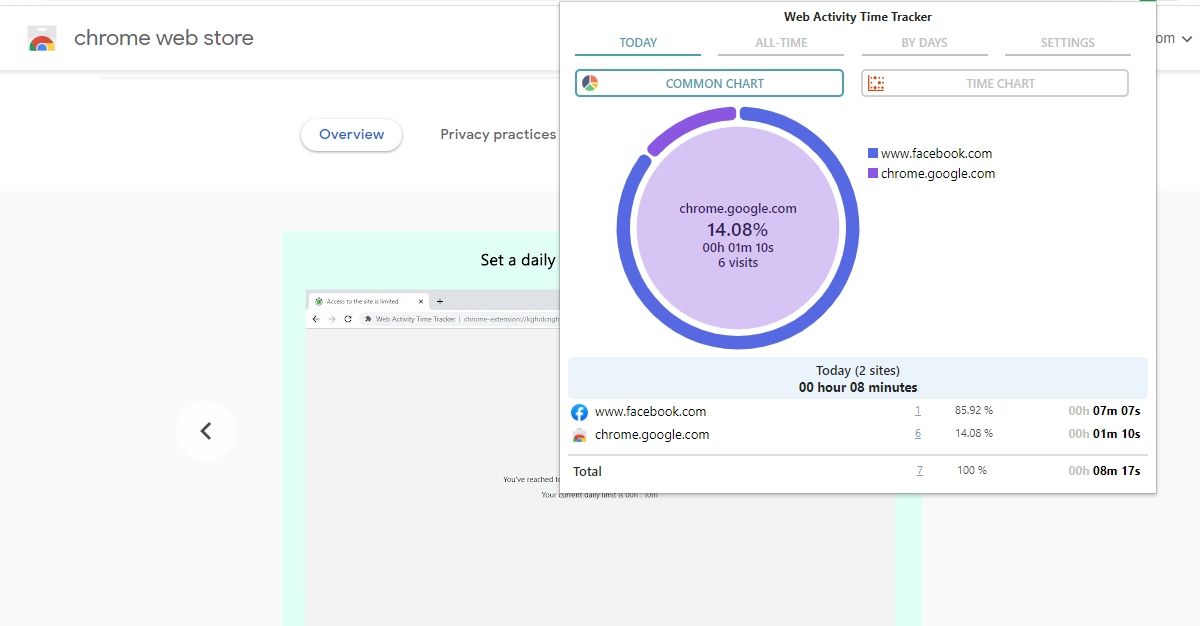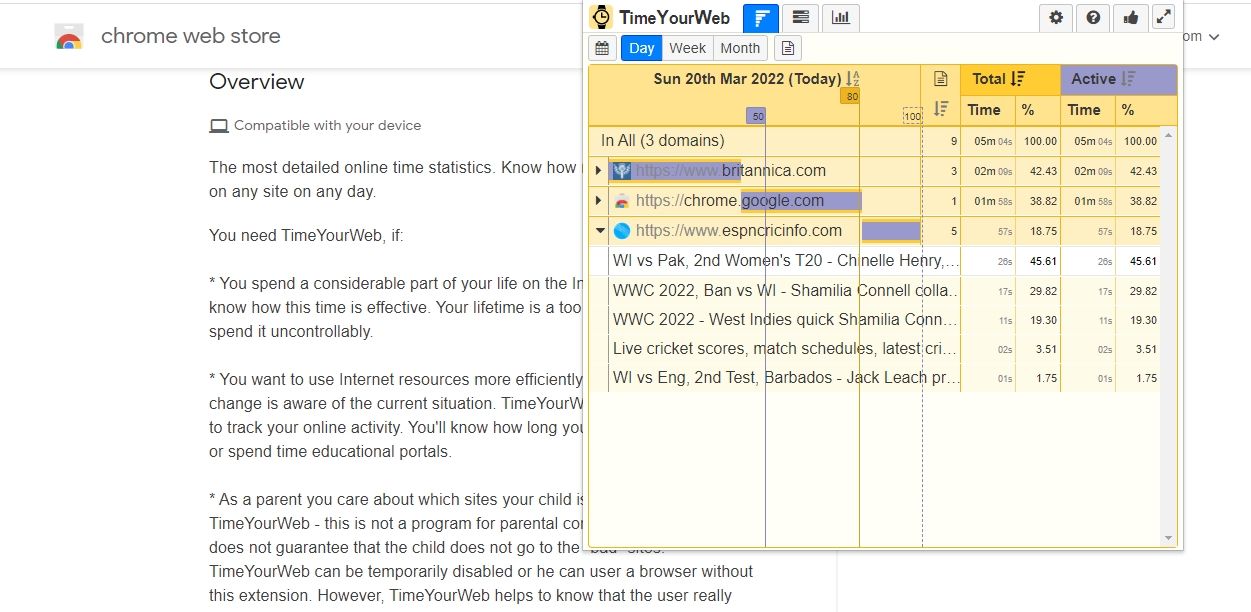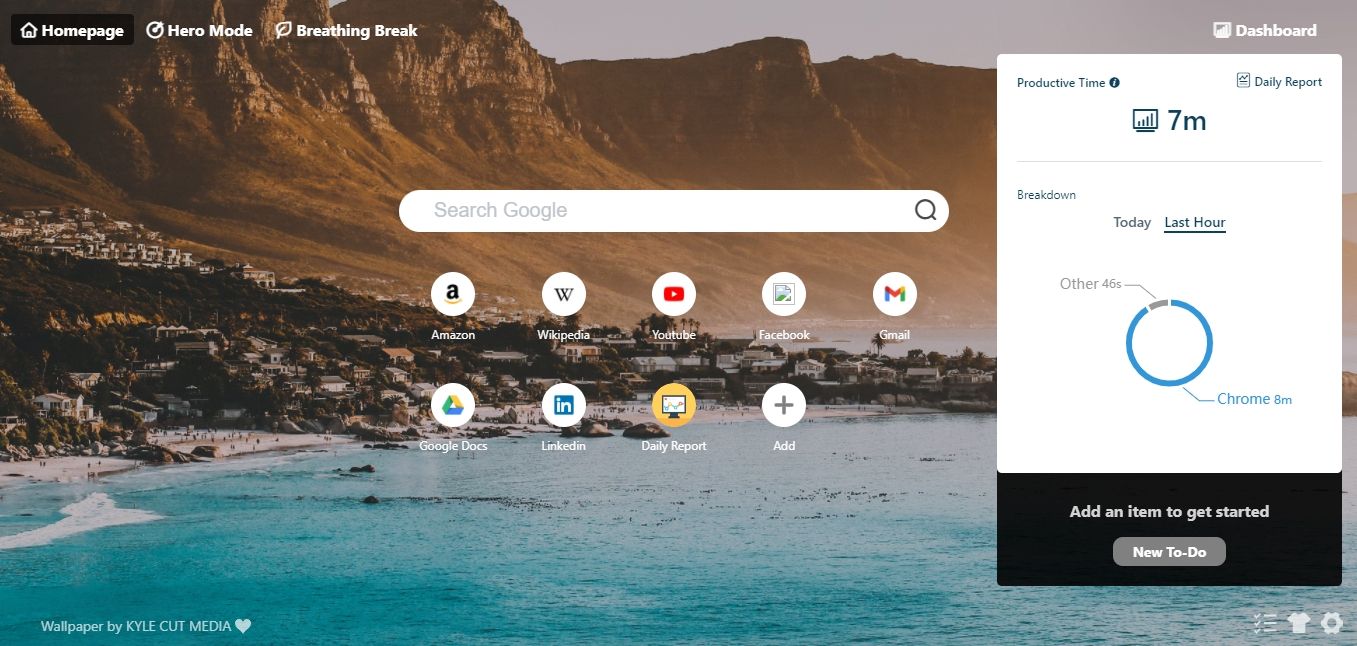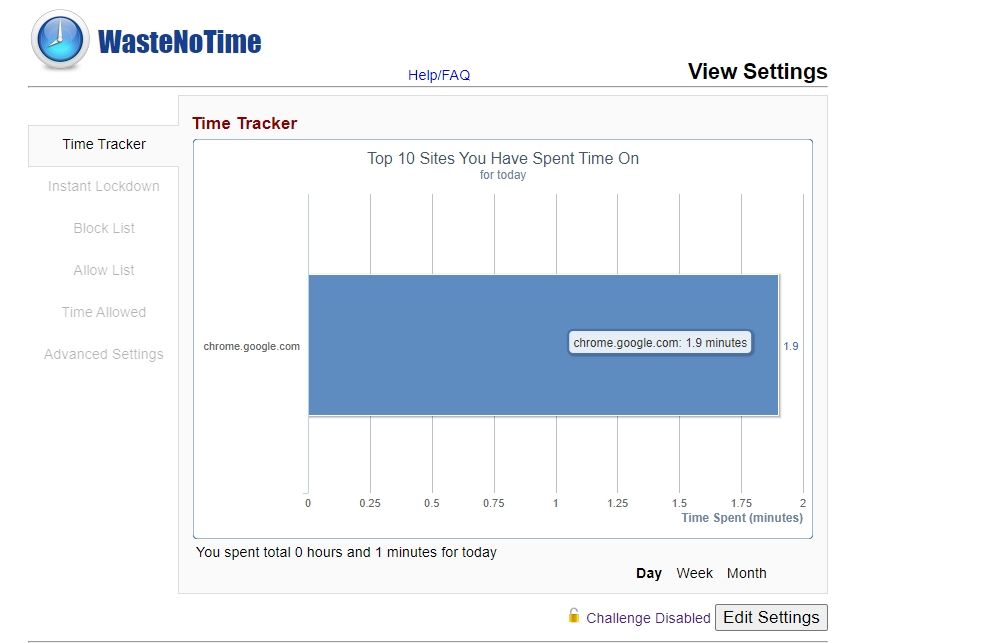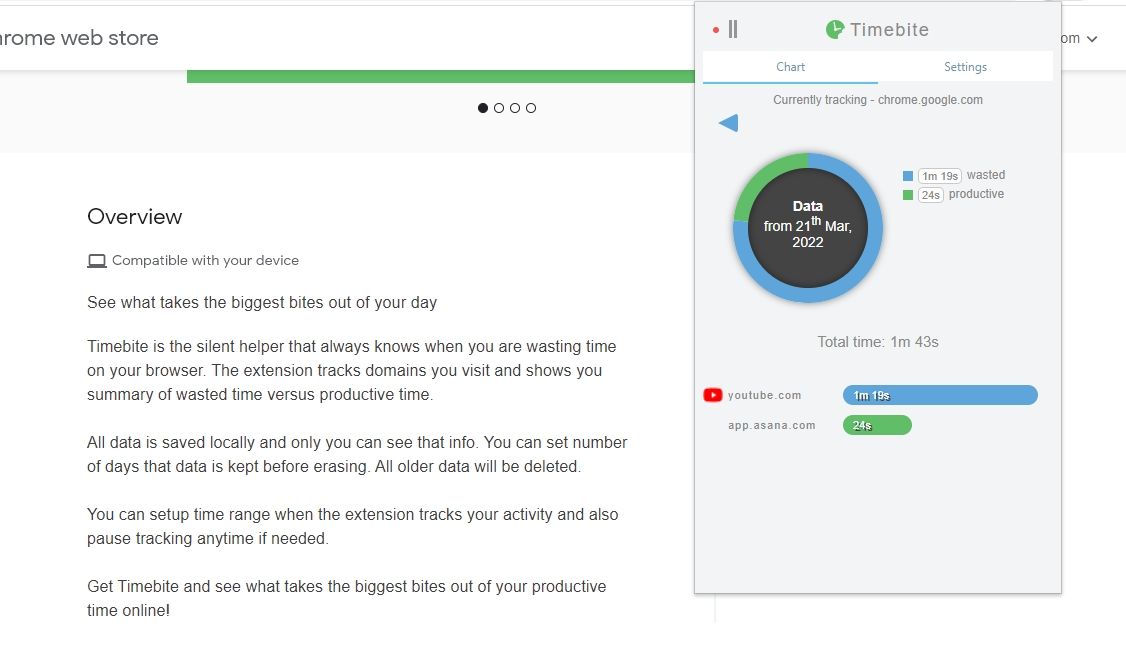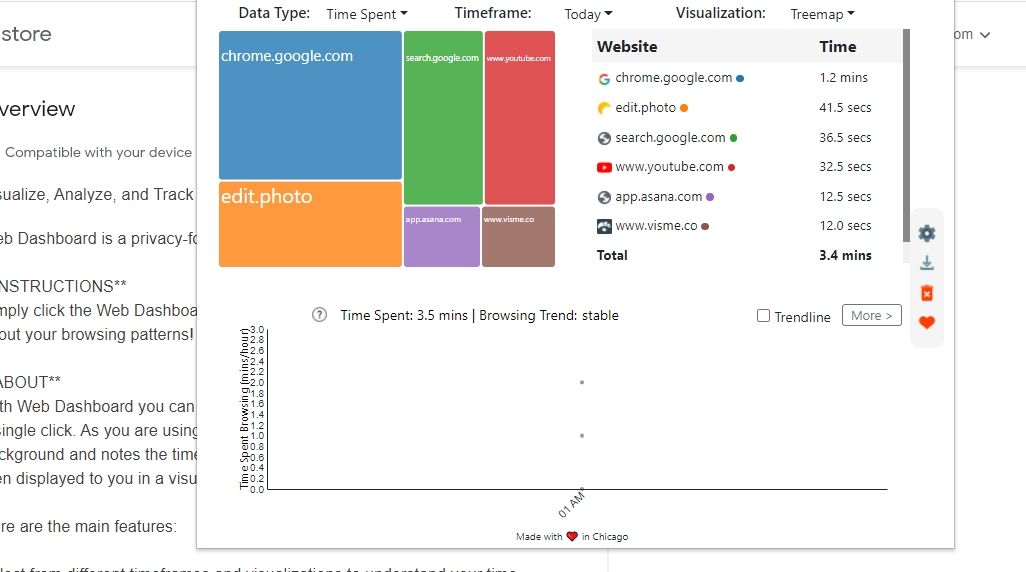Without so many distractions available online, it is really challenging to avoid wasting your time on social media or entertainment sites. Though visiting these sites can be relaxing and fun, it's worrying if it is eating up your productive time.
Luckily, there are Chrome extensions that can track your web time, showing how much time you spend on these distracting websites. Below, we mention the eight best Chrome extensions to track your web time.
1. Webtime Tracker
Webtime Tracker tracks your browsing activity by domain and presents the information to you. You can view the time spent today, average time, and all-time stats.
This can really help you see how much time are you spending on sites that you shouldn’t be. The colorful pie chart makes it easy to understand where your time goes.
You can view the breakdown of the data in the Stats tab. Webtime Tracker shows detailed information of time spent on each website. These details include the time spent today, total time spent, average time, least and most active days, etc.
By default, the idle time is 30 seconds, but you can adjust it. It lets you back up and export data as CSV.
Download: Webtime Tracker for Google Chrome (Free)
2. Web Activity Time Tracker
Web Activity Time Tracker tracks the daily visits and time spent on sites. It shows various stats for different time ranges, enabling you to understand your web activity better.
To display today’s web activity, it shows a pie and time chart. Moreover, you can see all-time stats and bar chart for time spent by days. Once you’ve spotted the sites that are eating up your time, you can set daily time limits for them.
Moreover, you can set notifications to remind you once you’ve spent a set time on any site. There might be cases where you don’t need to track time spent on any website. So you can turn off tracking for these sites individually.
The extension supports dark mode and lets you set the idle time.
Download: Web Activity Time Tracker for Google Chrome (Free)
3. TimeYourWeb Time Tracker
TimeYourWeb Time Tracker stands out by offering more detailed stats in various views. It doesn’t only track time by the website but also the exact webpage.
As its interface resembles a spreadsheet for time tracking, you can quickly get used to it. The extension lets you view your activity in the form of three different charts: summary, stacked, and flow.
The summary chart shows the daily, weekly, and monthly time spent. Using the calendar icon, you can jump to any date.
TimeYourWeb time Tracker differentiates between active and total time, but tracks both. This comes in handy when you spend time watching YouTube videos.
Though it automatically tracks time, you can start or stop time tracking manually. Alternatively, you can prevent URLs from being tracked.
Download: TimeYourWeb Time Tracker for Google Chrome (Free)
4. MindHero
MindHero offers more than simple web time tracking and helps you increase your productivity. The extension creates a custom homepage with a Google search bar and shortcuts to minimize distractions. You can customize the appearance of this page.
To increase your productivity, you can start HeroMode, which blocks distractions and lets you focus. As soon as your productive period is over, you can switch to Breathing Break and relax.
MindHero differentiates between productive and distracting time. So it gives you a focus score depending on the time spent on productive sites vs distracting sites.
It creates a daily report showing your productive and distracted time, time for each site, and hour-wise activity chart.
But tracking your time is only the first step. To cut down on unproductive time, you can block distracting sites through this browser extension.
Moreover, you can play background sounds to focus and create a to-do list directly from the add-on.
Download: MindHero for Google Chrome (Free)
5. Screentime
Screentime is a simple but useful extension to reduce the time spent on social sites. Instead of tracking all the sites you visit, Screentime only notes time spent on social media and entertainment sites like YouTube.
By default, it tracks time for Facebook, Twitter, YouTube, and Instagram. But you can add timers for more sites as well.
Like Web Activity Time Tracker, you can set time limits for distracting websites.
Even better is that you can block websites during certain times and days. So if you find yourself scrolling through Facebook during work hours, this extension can help.
Download: Screentime for Google Chrome (Free)
6. WasteNoTime
As the name suggests, WasteNoTime keeps you from wasting your time. To that end, it offers a few handy features besides tracking your web time. You can either track the time spent on all sites or blocked sites.
First, you can add websites to the block list and set a combined timer for them. Once you’ve spent the set time on these websites, all these websites will be blocked.
Moreover, you can set separate timers for working and non-working hours. Like block list, it has an Allow list for websites that should be never blocked.
To help you resist the urge of increasing time, WasteNoTime creates a little challenge, like typing a password or string of characters. If this doesn’t stop you from wasting more time, WasteNoTime has an Instant Lockdown mode.
This mode lets you block selected websites during a set period of time. There's no way to undo this setting, as the mode only ends after the completion of the time period.
Download: WasteNoTime for Google Chrome (Free)
7. Timebite
A simple extension, Timebite, keeps a track of your productive time vs wasted time. Though it automatically tracks the time you spend, you can manually stop the tracking.
Similarly, you’ll have to categorize time spent on any website as productive or wasted. As you can add additional categories, this works great even if you want to track time spent on different projects, tasks, or activities.
You can set the hours during which it tracks your activity.
Download: Timebite for Google Chrome (Free)
8. Web Dashboard
If you want a more detailed view of your web time through different charts and timeframes, Web Dashboard is for you.
Using Web Dashboard, you can track the time spent, visits, and average time per visit for all sites. You can view the statistics either as a pie chart or tree map after choosing the timeframe. For accurate information, it’s better to check out the list view.
Web Dashboard helps you visualize the trend of your activity through a graph. From settings, you can set idle time and delete or download data.
Download: Web Dashboard for Google Chrome (Free)
Keep Track of Your Browsing Time
Being aware of how much time you waste on the internet is the first step towards becoming more productive. These extensions will help you know how much of your time is lost.
Some above-mentioned extensions also solve this problem by letting you set timers, block lists, and notifications.
Though these time-tracking extensions give you a simple view of time spent, you should try time tracking apps if you really want to maximize your productivity and track the hours spent across projects or tasks.