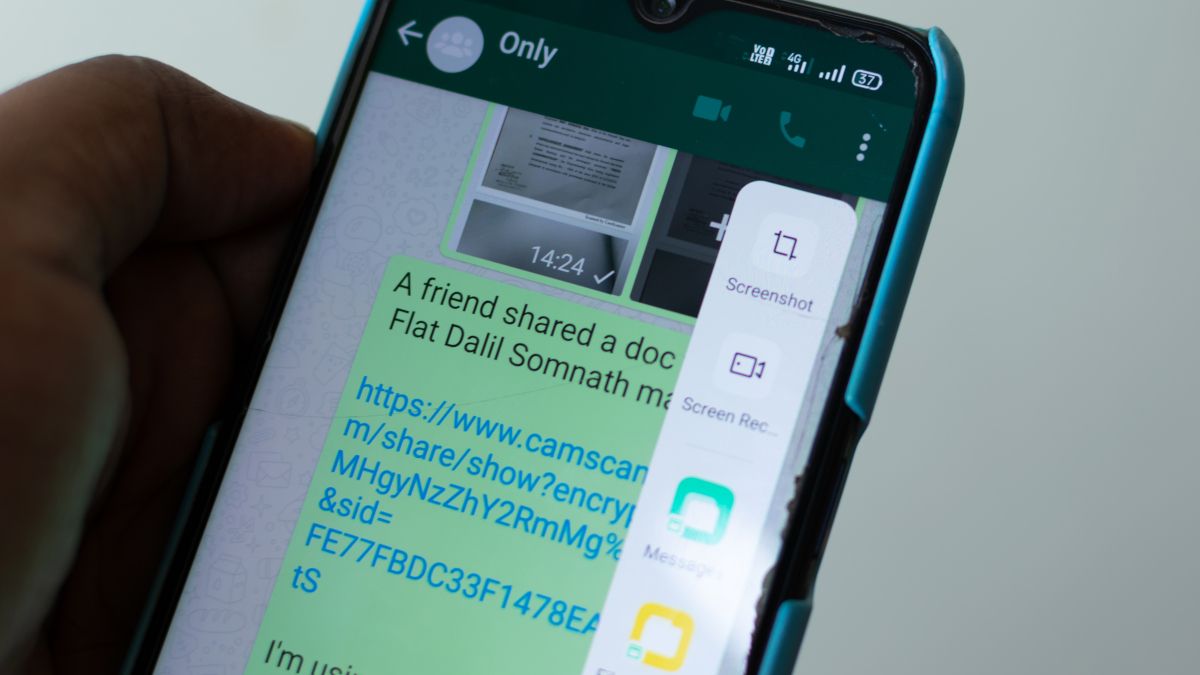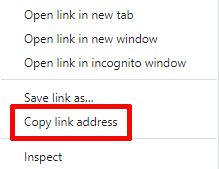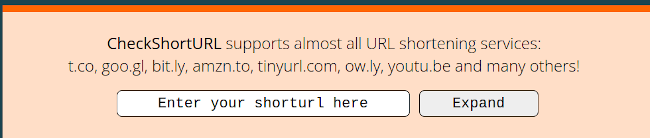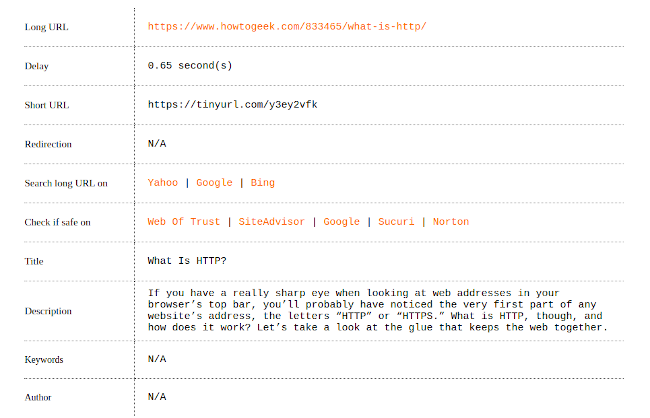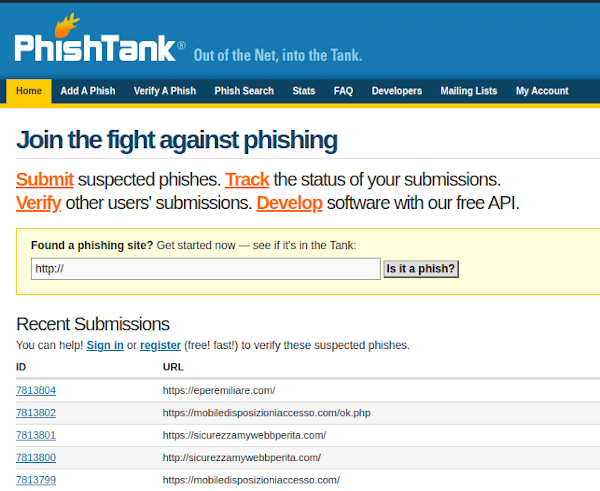Key Takeaways
You can check text links for deceptive linking in your browser by hovering over or, on a mobile device, pressing and holding it. You can also unshorten shortened links using online tools like CheckShortURL or Unshorten.It, and check for scams and website trustworthiness with PhishTank or URLVoid.
We've all received strange messages either in emails or via chat apps that claimed to be from friends, family, or familiar businesses, urging us to click a link. Is there a way to check these links without clicking them so you can figure out what's up?
Just like when checking that a downloaded file is safe, there are several tests you can perform, and below we'll go over the simplest. We'll start with a few things you can do yourself before moving on to some sites that can check links for you.
Check a Link Yourself
When presented with a link in your browser, there's a simple way to check if it's bonafide or not. On a desktop computer, simply mouse over the link---meaning to hold your cursor over it without clicking---and then in most browsers you'll see some text pop up in the lower left corner. On a mobile device, pressing and holding on a link will also bring up this text in a dialog box. Try it with these links:
With each of those two links, you could see that each directs you to our homepage at www.howtogeek.com, it's just that the second link had a different "anchor text," the text that displayed on the page. Generally speaking, if the anchor text and the words in the text (the URL) don't seem to match up, there's a chance you're being bamboozled.
Besides sites not matching up, you may also see some other weird things while mousing over a link. Sometimes it will just be an odd site name, but more often than not scammers will use so-called shortened links to sucker people in. There are many different types of shortened links, but their main feature is that the link has fewer characters in it, and usually no longer forms a word or phrase anymore. Here's an example, which redirects to How-To Geek.
Not all shortened links are dodgy, mind you; plenty of them will redirect you to trustworthy sites. Ostensibly, their purpose is just to make long URLs more wieldy. There's just no good way to see where they lead at a glance, meaning they're a great tool for scammers.
Copy the Address for Testing
If you're not sure about a web address, be it a shortened link or just a site name you don't recognize, there are a number of online tools you can use to check where it leads without visiting it yourself. Before we can use them, though, you need to get the address where the link is going to.
To get that, mouse over the link you want to check, right-click on it rather than left-clicking (or on mobile, tap and hold), and in the context menu click on the option that in Chrome says "Copy Link Address" and in Microsoft Edge simply says "Copy Link." Different browsers call this function differently, but it will always be something along these lines.
Doing this will copy the link to your clipboard, from where we can paste it into the tools that will check it for us. Let's go see how that works.
Testing the Link
Testing the link is as simple as taking the copied link and then pasting it into a specialized search engine. However, most of these won't work with shortened URLs, so let's fix that issue first.
Unshortening a URL
To lengthen or "unshorten" a shortened URL, you need to find a site that can do so. There are a few around, our favorites are CheckShortURL.com and Unshorten.it. In both cases, all you need to do is paste the shortened link into the bar at the top of the screen, hit the "Expand" or "Unshorten It" button.
The tool will do some thinking and you'll get a small report further down the page. Both of the services we mention will also link you through to sites that report whether or not the revealed page is trustworthy or not, something we can do ourselves in the next step.
Checking an Address
To check a URL, there are a few tools we can use. Probably the most well-known is Google's transparency report, but it's not the greatest resource for the uninitiated. This is because it only works on specific pages, not whole sites---usually, at least.
Instead, for malicious sites, sites that spread malware, you may want to try URLVoid. All you need to do to use it is to enter the web address of the site you want to visit and it will compile a set of reports for you that will tell you if there's an issue with a site or page. As you can see below, How-to Geek passes with flying colors.
If you're less worried about malware and more about phishing scams, where scammers try to get their grubby hands on your personal data, check out PhishTank, a site that compiles lists of known phishing sites. Even if the site isn't in their database, you can choose to add it.
There are more sites that can do this for you, these are just the easiest to use. Generally speaking, though, if you don't know who sent you a link, you may want to just play it safe and not mess with it at all; just delete the message and forget about it.
In fact, even if the sender claims to be someone you know, you should still be wary of scammers impersonating people close to you. You should also keep an eye out for common PayPal scams and Facebook Marketplace scams.